Flash Party Controller Support Guide - 官方手柄支持情况介绍
2022/05/231389 浏览综合
【此贴是FlashParty官方在Tap国际版发布的手柄支持情况介绍,由FlashParty官方】发布,我在这搬运过来了,原文见(需要那啥上网):
【不知道为什么,国服官方却没有发这个的帖子,太失望了,还得靠我来搬运。】
-------------------------------------------------------------------------------------
移动设备上的 Flash Party 支持控制器。按照本指南安装和配置控制器。如果存在任何问题,请参阅指南末尾的清单。
▷苹果操作系统
配置
•转到设备上的“设置”并启用蓝牙。
•激活控制器的蓝牙同步。
•在“设置”中,找到并连接到相应的蓝牙控制器。
•开始游戏以使用控制器进行游戏。
兼容性
• Xbox 控制器(蓝牙)
• PlayStation 4 控制器• PlayStation 5 控制器
• 其他经苹果公司正式认证的控制器。
▷安卓
配置•
转到设备上的“设置”并启用蓝牙。
• 如果您使用 PlayStation 或 Xbox 控制器,只需将控制器与您的设备配对即可。然后,您可以使用控制器玩游戏。
• 如果您使用第三方控制器(例如 Razor),则必须下载并使用制造商的官方应用程序。某些控制器可能要求您为第三方映射应用程序创建帐户。通过控制器的官方应用程序运行游戏。进入战斗屏幕后,启用按键映射以自定义并保存您的设置。
兼容性
• Xbox 控制器(蓝牙)
• PlayStation 4 控制器
• PlayStation 5 控制器
• 支持按键映射的其他第三方控制器。
▷按键映射
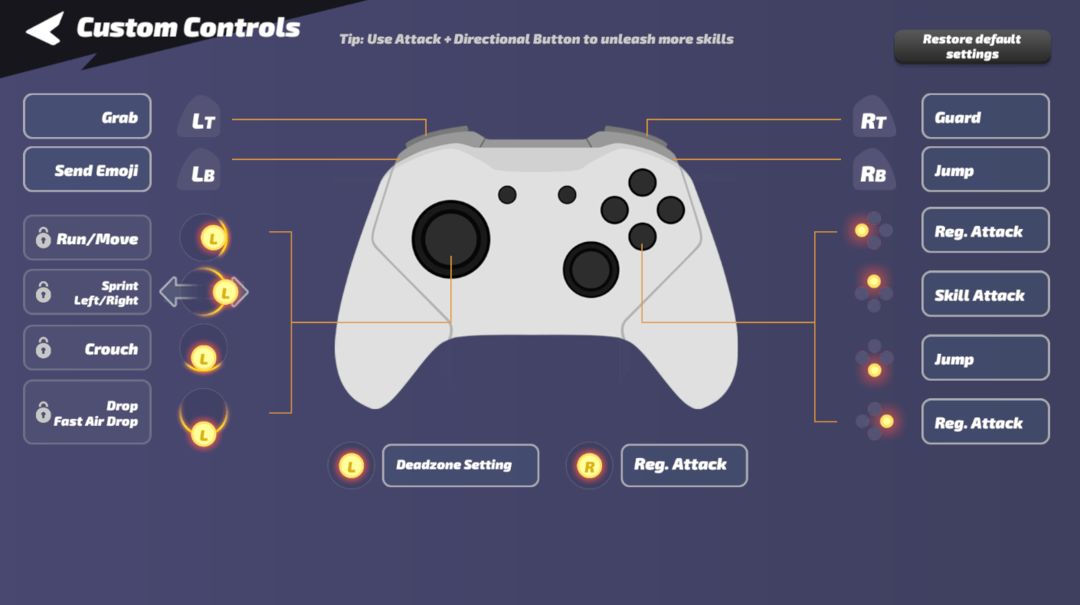
▷常见问题
问:我的 Xbox 控制器无法通过蓝牙连接到我的移动设备。我该怎么办?
答:目前,只有 Xbox 无线控制器和 Xbox Elite 无线控制器 Series 2 支持蓝牙。请先检查您的控制器是否支持蓝牙。
问:我有一个Nintendo Switch Pro控制器。我可以用它来玩闪电派对吗?
答:目前,iOS不支持Nintendo Switch Pro。在Android系统上,某些按钮无法正常工作。不建议使用Nintendo Switch Pro控制器玩游戏。
问:我可以在 iOS 上使用第三方控制器玩 Flash Party 吗?
答:目前,iOS仅支持Xbox,PlayStation和其他经过Apple认证的蓝牙控制器。不支持其他控制器。
问:如何使用控制器浏览游戏菜单?我可以同时使用手机和控制器吗?
答:目前,控制器仅支持战斗中的控制。玩家必须使用移动设备上的触摸屏来导航其他游戏内界面。
问:我已连接控制器。我可以更改键绑定吗?
答:是的。在游戏设置中,您可以通过点击相应的按钮来重新映射键绑定。
问:如何使用控制器执行“短跳”?
答:与在模式B中使用触摸屏的方式相同。您可以快速点击跳跃按钮,也可以按下跳跃按钮,同时向下按左摇杆。
问:当我连接了控制器时,我在触摸屏上执行时遇到的一些动作在控制器上不起作用。
答:游戏目前有两种控制模式。使用触摸屏时,我们建议使用模式 A(“滑动模式”)。使用控制器时,您只能使用模式B(街机格斗游戏的经典输入模式)。这两种模式确实提供了不同的命令输入体验。
--------------------------------------------------------------------------------------
以下是原文:
Flash Party support controllers on mobile devices. Follow this guide to install and configure your controller. If there's any problem, please refer to the checklist at the end of the guide.
▷iOS
Configuration• Go to Settings on your device and enable Bluetooth.• Activates the Bluetooth syncing of your controller.• In Settings, find and connect to the corresponding Bluetooth controller.• Start the game to play with your controller.Compatibility• Xbox Controllers (Bluetooth)• PlayStation 4 Controllers• PlayStation 5 Controllers• Other controllers officially certified by Apple.
▷Android
Configuration• Go to Settings on your device and enable Bluetooth.• If you use a PlayStation or Xbox controller, simply pair the controller with your device. Then you can play the game with your controller.• If you use a 3rd-party controller (e.g., Razor), you must download and use the manufacturer's official application. Some controllers might require you to create an account for the 3rd-party mapping application. Run the game through the controller's official application. Once you enter the battle screen, enable key mapping to customize and save your settings.
Compatibility
• Xbox Controllers (Bluetooth)
• PlayStation 4 Controllers
• PlayStation 5 Controllers
• Other 3rd-party controllers that support key mapping.
▷Key Mapping
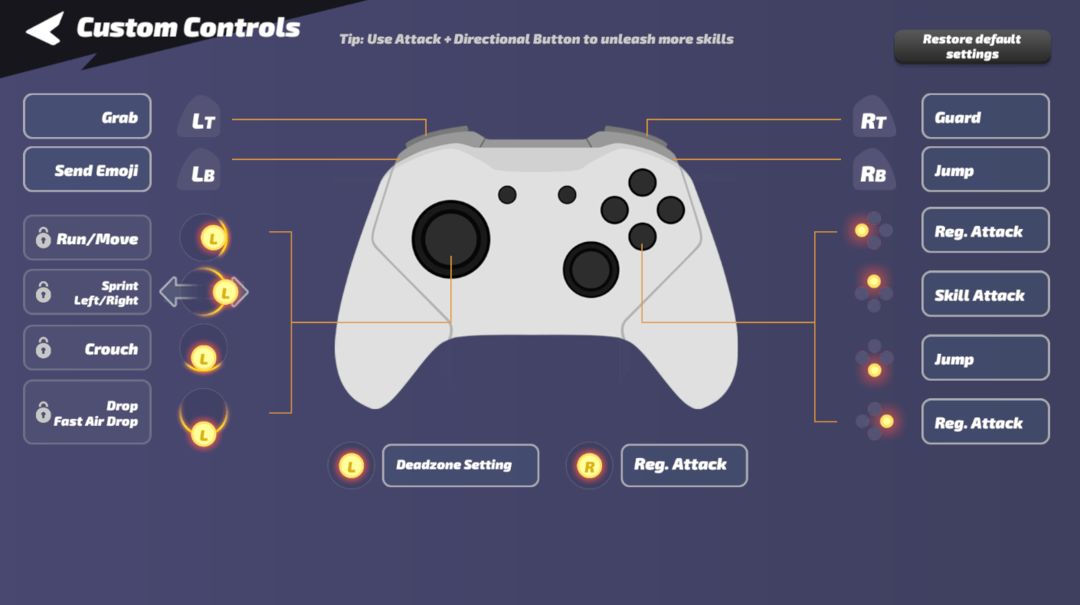
▷FAQ
Q: My Xbox controller cannot connect to my mobile device via Bluetooth. What should I do?
A: Currently, only Xbox Wireless Controller and Xbox Elite Wireless Controller Series 2 support Bluetooth. Please first check if your controller has Bluetooth support.
Q: I have a Nintendo Switch Pro controller. Can I use it to play Flash Party?
A: For the moment, iOS doesn't support Nintendo Switch Pro. And on an Android system, certain buttons are not functioning. Playing the game with a Nintendo Switch Pro controller is not recommended.
Q: Can I play Flash Party on iOS with a 3rd-party controller?
A: Currently, iOS only supports Xbox, PlayStation and other Bluetooth controllers certified by Apple. Other controllers are not supported.
Q: How do I navigate through the game menus with a controller? Can I use both my phone and my controller?
A: Currently, controllers are only supported for in-battle controls. Players have to use the touchscreen on their mobile device to navigate other in-game interfaces.
Q: I have my controller connected. Can I change the keybinds?
A: Yes. In the game settings, you can remap the keybinds by tapping on the corresponding buttons.
Q: How do I perform a "short hop" with a controller?
A: The same way you do it in Mode B with a touch screen. You can either quick tap the jump button or press the jump button while pushing the left stick downward.
Q: When I have a controller connected, some moves I had no problem performing on a touchscreen don't work on a controller.
A: The game currently has two control modes. When you use a touchscreen, we recommend Mode A (the "swipe mode"). While using a controller, you can only use Mode B (the classic input mode for arcade fighting games). The two Modes indeed provide different command-input experiences.




